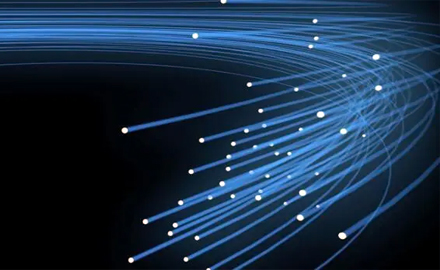In this article, the basic operation and configuration of WOLCK GPON OLT will be introduced.
GPON OLT Management Modes
There are two management interfaces including GUI mode (WEB/EMS) and CLI mode (Console, Telnet/SSH). The management port includes console(CLI), out-band(GUI/CLI), and in-band(GUI/CLI).
● Console: operate and maintain OLT by commands; get more information that other ports can’t; not convenient for remote management.
● Out-band: operate and maintain OLT by GUI or CLI; provide more reliable maintenance channel, but need separate maintenance channel
● In-band: operate and maintain OLT by GUI or CLI; provide flexible maintenance once the service channel is faulty.
Maintenance Through Console Port
Process:
1. Connect a serial cable to the console port
2. Start putty and set serial parameters
3. Log in to the system
Notes:
1. If the computer doesn’t have a serial port, a USB-to-serial cable is required.
2. We usually use Putty. Secure CRT to open console port.
3. The baudrate of OLT is 115200.
Maintenance Through Auxiliary Port
Process:
1. Connect a network cable to the aux port.
2. Configure a same subnet IP address for the computer.
3. Access OLT through HTTPS or telnet/SSH or SNMP.
4. Log in to the system
Notes:
1. The Default IP address of the aux port is 192.168.8.200.
2. OLT uses HTTPS to access web management.
3. By default, OLT blocks telnet and SNMP and enables SSH2.
Maintenance Through Uplink Port
Process:
1. Create VLAN and configure VLAN for the uplink port.
2. Configure the IP address for the VLAN to make it communicate with the upper-layer network.
3. Log in to the system through the uplink port.
Notes:
1. OLT uses HTTPS to access web management.
2. By default, OLT blocks telnet and SNMP and enables SSH2.
CLI Management (Login)
1. You can use console cable, telnet or SSH to access OLT and open CLI. Bult telnet is not allowed by default.
2. Login by username and password. You need to log in to the second level by enabling the command.
3. Default username and password: admin/Xpon@Olt9417#
4. Password will not display when typing.
CLI Management (Config Mode)
There are multiple command modes that are used to implement configuration and maintenance.
Command modes include:
common user mode: gpon-olt>
privileged mode gpon-olt# global configuration mode: gpon-olt(config)#
interface configuration mode: gpon-olt(config-…)# debug mode: gpon-olt(debug-mode)#
gpon debug mode: gpon-olt(gpon-debug-mode)#
security configuration mode: gpon-olt(security_dos)#
Management Configuration (Out-band)
● Access OLT through the auxiliary port
The Default IP address of the aux port is 192.168.8.200.
Configure the same subnet IP address for the computer, such as 192.168.8.10.
Open browser, input https://192.168.8.200.OLT uses HTTPS to access web management.
Default username and password: admin/Xpon@Olt9417#
● Modify the out-band management IP address
1. On OLT webpage System Configuration=>AUX IP, you can modify the out-band management IP address. After modification, you need to use new IP to access OLT.
2. If you want to access OLT through Layer 3 network (router), you need to configure the gateway on this page.
3. Delete gateway of aux IP,input 0.0.0.0 and submit.
Management Configuration (In-band)
● In-band management configuration
1. Create VLAN, and configure uplink port VLAN(take GE10 as an example).
2. If the uplink port is connected to a switch port in which VLAN mode is tagged you should configure the uplink port with VLAN mode tagged too. Otherwise, the uplink VLAN mode should be untagged mode.
3. If you configured the uplink port VLAN untagged mode, you should configure the PVID of this port.
4. Configure the IP address for the VLAN.
After finishing these configurations, you can access OLT through the uplink port GE10.
5. If you want to access OLT through Layer 3 network (router), you need to configure the gateway.
● Gateway is added on the IP route page.
– Here I added the default route. It is a special route whose destination address and mask are all OK.
– If the destination address of a packet doesn’t match any entry in the route table, OLT will forward the packet according to the default route.
User Management
● Add user
1. Input username and password in the textbox
The username must begin with the letter. The password must be at least 6 characters and must contain at least two types of characters.
See the notice on the page.
2. Select the user role
There are two kinds of roles, Admin and Normal. Admin level user has all rights to operate OLT, and Normal level user only has rights to show information and configurations
● Edit User
1. Click the Edit icon of one username in the User Table. Confirm to edit the user on the
popup box.
2. Input a new password in the edit textbox.
3. Select the user role that the username belongs to(optional. The role of the default
user can be changed.
4. Click the Edit button to complete the password change.
Admin can change all other users’ passwords, but general users can only change their own passwords.
● Delete User
1. Click the Delete icon of one username in the user table.
2. Confirm to delete the user on the popup box. The default user can’t be deleted.
Querying OLT Basic Information
Querying the OLT version and other system information
On the home page of OLT,
● It shows the status of PON ports and uplink ports
● It shows the device SN, hardware and software version, MAC address, CPU and memory usage, credit license and so on.
● You can also configure the device name on this page.
OLT System Log
● OLT System Log
This table displays OLT and ONU alarms and OLT system operation logs. You can set the maximum log entry of the table and query logs based on different alarm types.
● Alarm configuration
Configure alarm display on the different management interfaces.
Configure alarm threshold of OLT and PON
ports.
Device Management
● Firmware upgrade
In the following situations, you may need to upgrade the firmware:
The current version is very old.
In order to get new features or functions.
In order to fix some bugs.
Upgrade steps:
1. Choose the correct firmware file and click the Upgrade button.
2. Wait until it shows success and prompts reboot.
3. Reboot OLT.
Notice: you should follow the instructions provided in the firmware.
● Device reboot
Reboot OLT without turning the power off and on.
● Config file management
1. For the security of the configurations, you better badupit Cack Download button to back up the configurations to a computer.
2. When need to restore oid configurations or the old OLT is replaced by a new one, use Restore configuration function to quickly configure. Only the config fle backed up from the same model can be restored to another.
3. Click Load bution to restore configurations to factory default.
4. Click the Save button to save current configurations to flash memory so that the configurations don’t get lost after OLT reboot or power off.
DNS Configuration
● DNS(Domain Name System) server is used to the resolute domain name on the Internet.
● OLT needs DNS server to resolute the NTP domain name.
● Two DNS servers can be configured in OLT.
System Time Configuration
● System date and time
RTC stands for Real-Time Clock, it provides the clock signal to the system.
System records log with this time. So exact time can also help us to know what time the operation or alarm occurs.
Since there is no battery in OLT, the time will reset to default after power is turned off. In this case, NTP configuration is necessary.
● NTP configuration
1. Enable NTP synchronization.
2. Choose the timezone the OLT located.
3. Input the NTP server in the textbox. NTP server can be an IP address or a domain name. If the NTP server is a domain name, you need to configure the DNS server.
4. Click Submit button.
Mirror Configuration
● Port mirror is usually used for troubleshooting. Mirror traffic runs from one port to another so that we can capture it by Wireshark.
● OLT supports a single-direction traffic mirror, a bial-direction traffic mirror, and multiple-source ports mirror.
● OLT support 4 mirror sessions.
Login Management
● Login access list
For security, we can configure login access rights for telnet, web, SNMP and SSH.
By default, login access is enabled, and telnet. SNMP is blocked.
Source IP and Mask all are O means that all IP addresses match the rules.
● Login service port
Sometimes, in order to improve security level, we don’t want to use default service ports. we can change the ports of the web, telnet, SSHand SNMP service ports.
● Login timeout
Web access will log out automatically at a specified time without any operation. You can change the expiration time. By default, it’s 5 minutes.
The verification code on the login page is optional.
What else would you like to know about the WOLCK GPON OLT configuration? Do you have any questions? Please comment below to let us know!